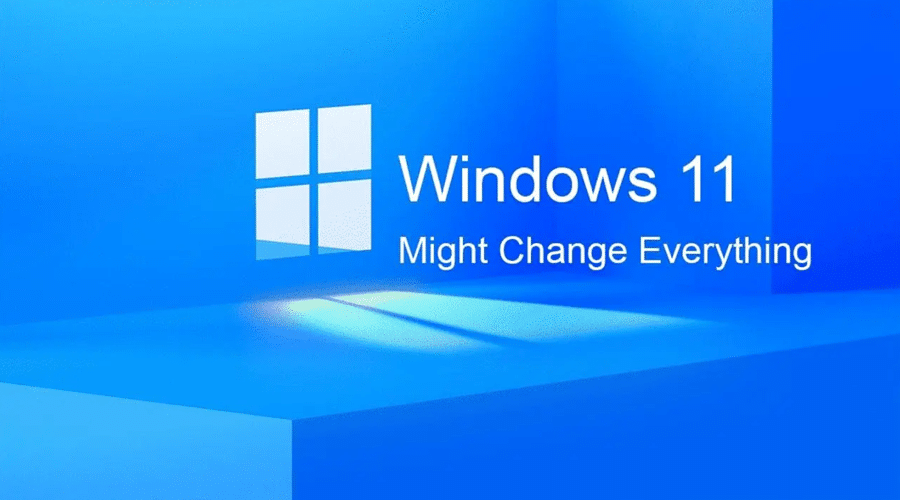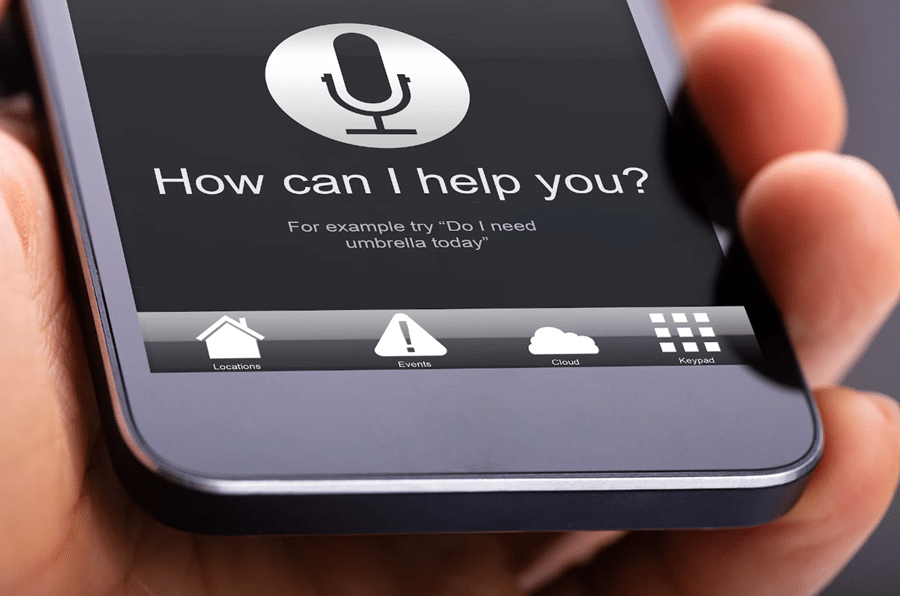Do you feel like your computer is running slow? Are you having trouble opening files or applications? If so, don’t worry – you’re not alone. Many people experience this issue, and there are ways to speed up your computer. In this article, we will discuss some tips that can help improve the performance of your system. These simple steps can make your computer run faster in just a few minutes!
Contents
How Does Your Computer Become Slow?

Why does your computer slow down over time? It’s not just because it’s old – although that is a factor. The main reason is that you keep adding more and more programs, files, and other data to it, while the amount of processing power remains the same. Think of it this way: if you had to carry around a backpack full of bricks all day, after a while, it would start to get heavy and slow you down. Imagine adding more bricks to the backpack daily – you’d be dragging it behind you!
Similarly, whenever you install a new program or save a new file, your computer has to allocate more resources to managing that data. Over time, this can lead to a significant slowdown. Fortunately, there are some simple things you can do to help reduce the strain on your computer and keep it running at peak efficiency.
How To Speed Up Your Computer
Without further ado, here are our top tips for speeding up your computer:
Uninstall Software You Don’t Need

Over time, your computer can start to feel sluggish. One of the main reasons for this is that you tend to accumulate a lot of software over time, and much of it goes unused. This can take up valuable space on your hard drive and lead to slowed-down performance. Therefore, to keep your computer running at its best, it’s essential to uninstall software you no longer use regularly.
To uninstall software, you can typically find an option in the program’s menu, or you may be able to do it through your computer’s “Control Panel.” Once you’ve found the option to uninstall the program, follow the prompts. Sometimes, you may need to restart your computer for the changes to take effect. However, by taking the time to clean out your hard drive regularly, you can help keep your computer running at its best.
Limit Your Start-Up Programs

If you’re like most people, you probably have a lot of programs installed on your computer. And, if you’re like most people, those programs start automatically when you turn on your computer. Unfortunately, while this might seem convenient initially, it can slow down your computer. That’s because each program that starts up automatically takes up valuable processing power and memory.
So, if you want to speed up your computer, one of the best things you can do is limit the number of start-up programs. To do this, go to your task manager and disable any programs you don’t want to start automatically. This will help to free up resources and make your computer run more smoothly.
Increase Your RAM
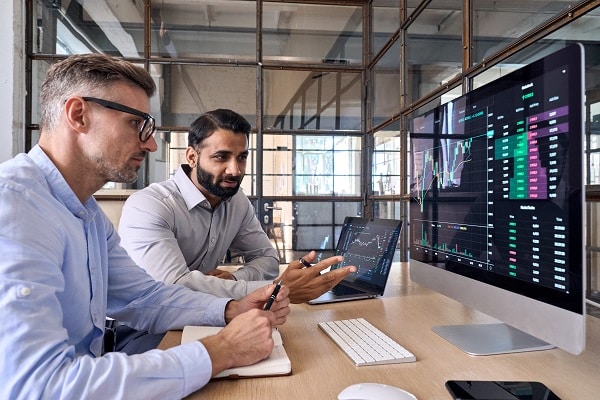
If your computer is running slowly, one of the simplest things you can do to speed it up is to add more random access memory (RAM). RAM is the temporary storage space that your computer uses to run programs. The more programs you have open, the more RAM you need. You can think of it like a table in a restaurant: the more customers you have, the more tables you need.
Most computers come with enough RAM to meet basic needs, but if you frequently run out of RAM, it may be time to upgrade. Adding more RAM is relatively inexpensive and easy to do, and it can significantly affect your computer’s performance. If you’re unsure how much RAM your computer can hold or what kind to buy, your local computer store should be able to help. Once you’ve installed the new RAM, you should notice an immediate improvement in your computer’s speed and efficiency.
Check For Viruses

One of the most common reasons for a slow computer is virus activity. Virus creators design their programs to replicate and spread as quickly as possible, and in the process, they can bog down your system resources. Even if you have a good antivirus program, it can miss some viruses, especially if they’re new or not well-known. That’s why it’s important to sometimes check for viruses yourself.
There are a few different ways to do this. One is to use an online virus scanner such as Kaspersky’s Virus Removal Tool or Trend Micro’s HouseCall. These will scan your computer for viruses and remove them. You can also use a standalone malware scanner such as Malwarebytes Anti-Malware or SuperAntiSpyware. These programs will also scan your computer for malware and remove it.
Finally, you can use a bootable antivirus program such as Bitdefender Total Security or Norton Bootable Recovery Tool. These programs will scan your computer for viruses while it’s booted from a CD or USB drive, making it easier to remove any infected files. By running occasional virus scans, you can help keep your computer running faster and more smoothly.
Disk Cleanup

One of the simplest and most effective ways to speed up your computer is regularly cleaning up your disk. Over time, your hard drive can become cluttered with temporary files, old downloads, and other unnecessary data. This can slow down your computer by taking up valuable space on your disk and making it harder for your system to access the files it needs.
Disk cleanup is a relatively straightforward process that can make a big difference in the speed of your computer. To cleanup your disk, open the “Disk Cleanup” tool from your computer’s settings menu and follow the prompts. This will remove any unwanted files from your system and help to free up space on your hard drive. As a result, you should see a significant increase in the speed of your computer.
Use These Tips To Help Speed Up Your Computer
You can take a few simple steps to improve your computer’s speed. Uninstalling unneeded software, limiting start-up programs, increasing your RAM, checking for viruses, and performing disk cleanup can all make a big difference in the performance of your system. So, next time your computer starts running slow, try implementing these tips and see how much they can help.