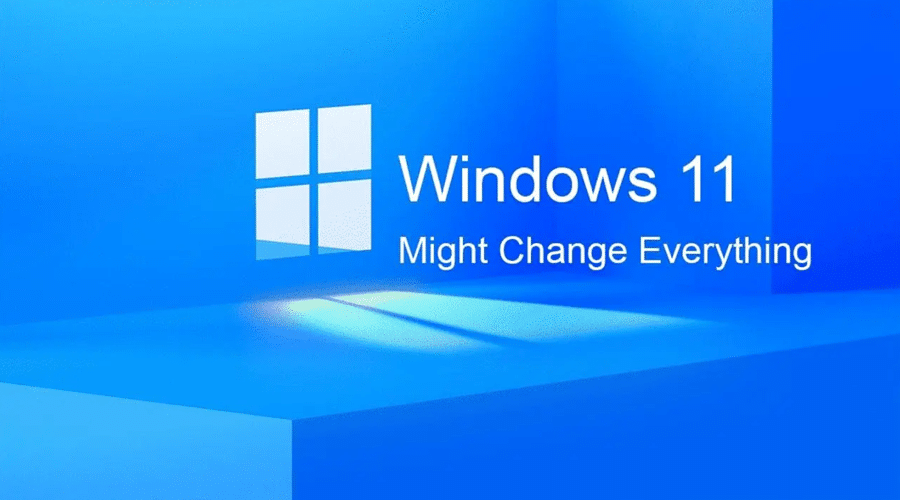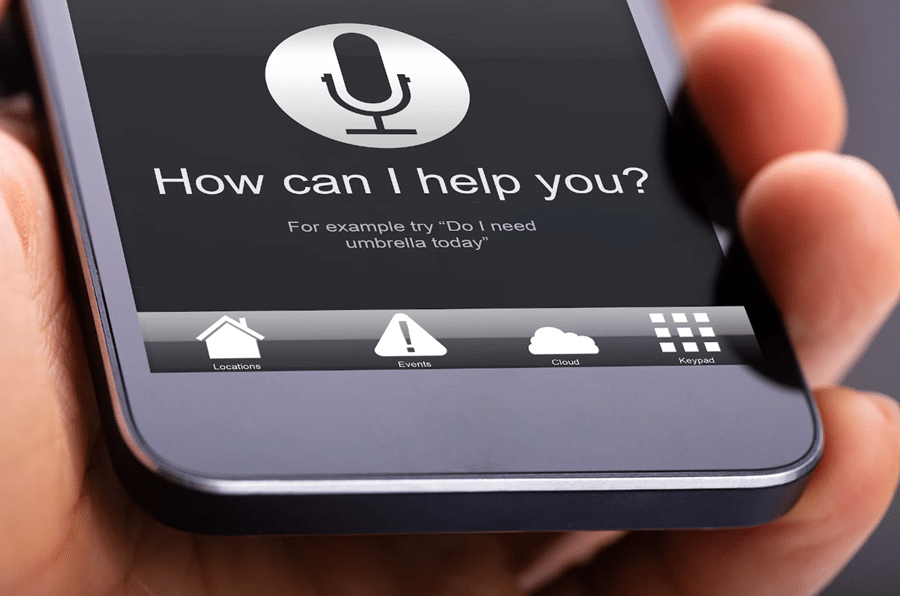Although the iPhone 15 has been out for a few months now, you may still be getting used to all the cool new things it can do. However, did you know that your iPhone 15 has many hidden features that you may not be aware of? This article will explore some of these features and explain what they do. Keep in mind that this is by no means an exhaustive list, so be sure to research your phone’s settings on your own to see what else it can do!
Contents
Scanning Text Using Notes App

Scanning a document is something that we frequently do, and previously you would have to rely on a third-party app to scan and crop whatever notes you need to make it appear like a genuine scanned document. Apple has now included a scanner within the notes app. It makes everything so much easier. Your records can now all be within the notes app, so you no longer have to download an extra app just for this purpose. To use this feature, just open your notes app, and within the menu above the keyboard, you will see a camera icon. Once you click on the icon, click the “scan document” option.
Tapping The Back Of Your iPhone
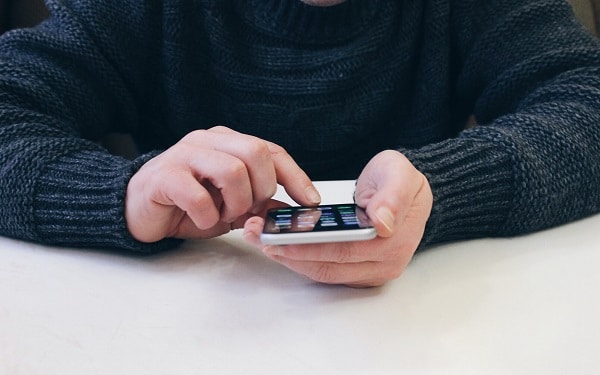
One of the most incredible features new to the iPhone 13 is the back tap. Apple has done a fantastic job with it. This feature allows you to map a command to the back of the iPhone by tapping twice or three times. In addition, to set orders for the back tap, the iPhone has a whole menu of different commands that you can choose from for both the double and triple tap.
To access this feature, you start by going to your iPhone’s settings, then scroll down to accessibility. Once you are in the accessibility menu, touch in the “physical and motor” section. Then just scroll down to the very bottom of the touch menu, and you will see back tap as the last option.
Live Texting Within Messages
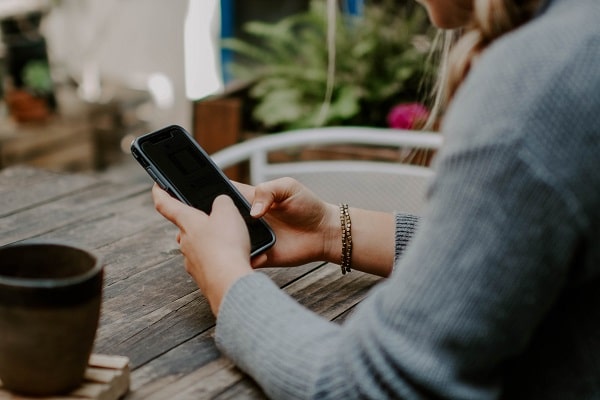
Live text is another interesting new addition, and it allows you to use your camera to read and display text in real-time. For example, you might utilize it to convey a sentence from an article or document within a message. To begin, launch a messaging program on your phone. Next, tap the little icon that looks like text in a box next to the text area. It will now launch a camera view and start scanning text, which it then shows on the screen as you present it to the camera.
Another way to live text is to open the camera app and make sure you’re in photo mode. Then, select the text you want to highlight or manually focus on it, and tap the live text symbol in the corner. It will scan the text and allow you to highlight certain parts of it within a pop-up picture for sharing with someone. Then all you have to do is copy and paste it into whatever messaging app you are using.
Scheduling Unimportant Notifications

Getting constant notifications from apps that you hardly use can be irritating. Still, the new iOS 15 makes it possible to postpone unwanted messages and schedule them to view conveniently. So to help with this, iOS has built-in notification management tools. Go to Settings, then Notifications and Scheduled Summary to set it up. Check the box for each one. You will be asked to pick several applications and a time for the summary to display on your device when you first enable this function. You may establish as many as 12 daily summaries at specific intervals.
Guided Access For Allowing Others To Use Your iPhone

Handing your phone to someone else to use can be an odd feeling, especially if you have all of your personal and private information in there. So Apple has created an excellent solution to this problem. This functionality, called Guided Access, enables you to develop bespoke guest access on your iPhone.
Go to Settings > Accessibility and toggle on the Guided Access option. You may limit access to a single app, turn off hardware keys, block keyboard usage, and even disable certain screen areas from here. Furthermore, you may set a time limit for the Guided Access session. Triple-click the lock button to establish your restrictions when handing over your phone to someone.
Conclusion
When it comes to features within the iPhone 13, this is just the tip of the iceberg. From fantastic new camera usage to all the different functions added to making life with an iPhone much smoother. You can look forward to future iOS updates that bring even more new functionality to this superior handset!